Network Troubleshooting Tips
If you received a Network Server Not Complete message, follow the tips in this topic.
Unable to locate the Payroll Tax Server
If the system can't automatically locate the server, check the following:
- Have you installed Payroll on the server yet?
- If no, you must install on the server first before adding network workstations.
- If yes, go to Tip 2.
- Did the server install successfully?
- If no, reinstall the server. (Check the server's Program Data and Program Files folders for Payroll 2024 folders. Delete these if found, then follow instructions in Network Server Installation to re-install Payroll on the server.)
- If yes, refer to instructions in Adding a Server. From the Add Payroll Tax Server dialog box, you can search for the server by computer name. If the server is found, your network setup will continue.
- If the server still cannot be found, reboot (restart) the server.
- Follow instructions for Adding a Server. If the server is found, setup will continue.
- If the server is still not found after the reboot, go to Tip 4.
- Are the server and the workstation you are configuring on the same network?
- If no, contact an IT professional to assist.
- If yes, try instructions again for Adding a Server.
Server Connection Error
If the Payroll program loses connection with the Payroll server, you may receive a server connection error:
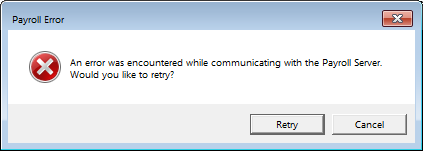
Server Connection Error message
This error can occur on networked workstations or on stand-alone systems.
If you receive this error, click Retry to restart the server.
If this does not resolve the issue, contact Payroll Support.